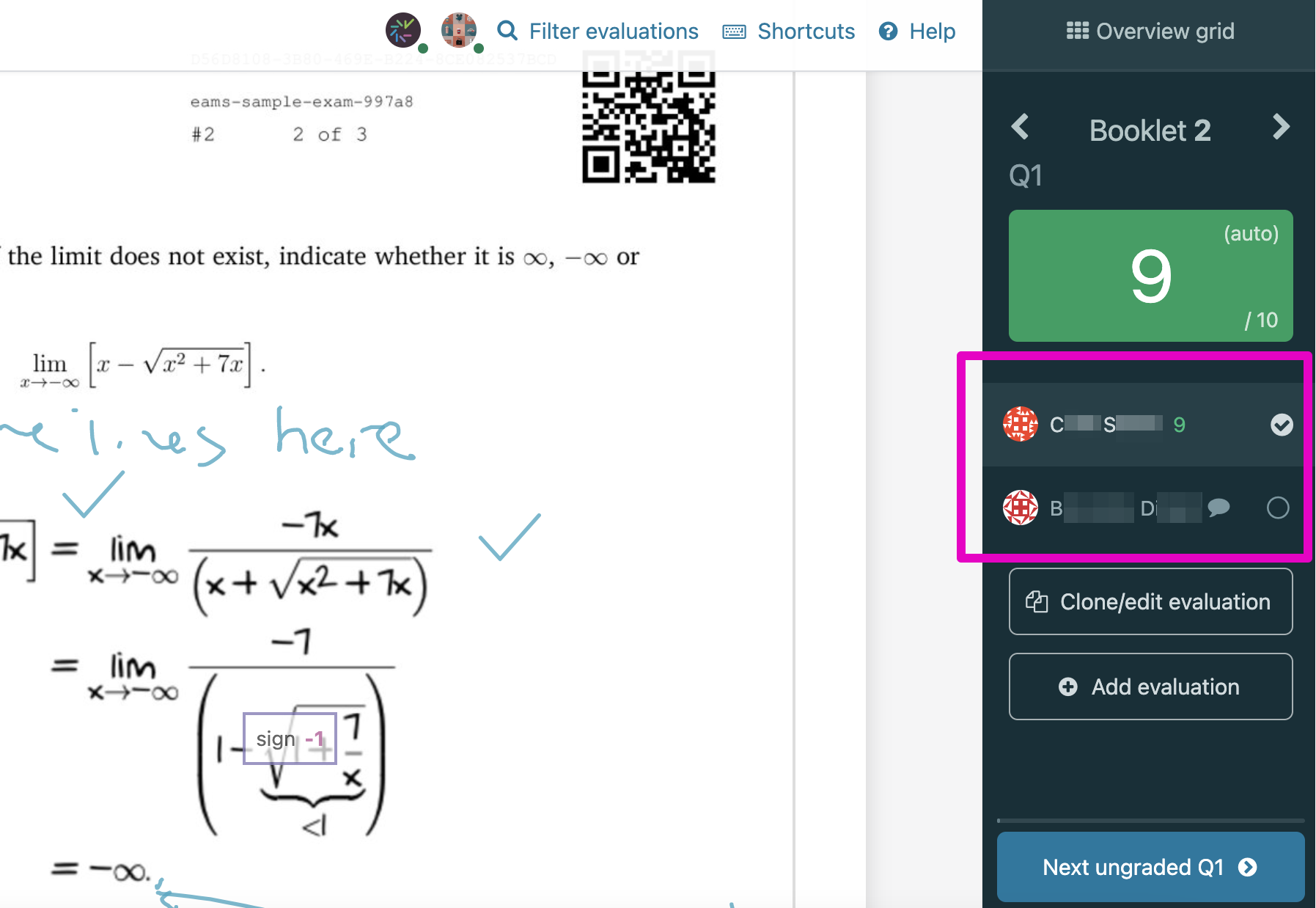Double-blind grading is an increasingly common workflow in higher education assessments. This workflow allows multiple evaluations on a single student’s work, which are then reviewed by a primary grader who decides which evaluation will show to the student. This person should be assigned the role of Instructor in the course. Double-blind grading is an excellent tool to ensure consistency and accuracy in grading, and can be used in both Assigned and Crowdmark booklet assessments.
It is worth noting that in Ready to grade assessments all pages including covers appear in the grading interface, so anonymity is not guaranteed. We do not recommend using Ready to grade assessments for a double-blind grading workflow.
To use double-blind grading in a Crowdmark booklet assessment
- Create your Crowdmark booklet assessment, and assign the appropriate grading team. In the assessment settings, make sure the toggle to Allow graders to see each other’s evaluations is off. This will ensure team members are not able to view evaluations made by other graders. The Instructor/primary grader will be able to see everyone’s work.
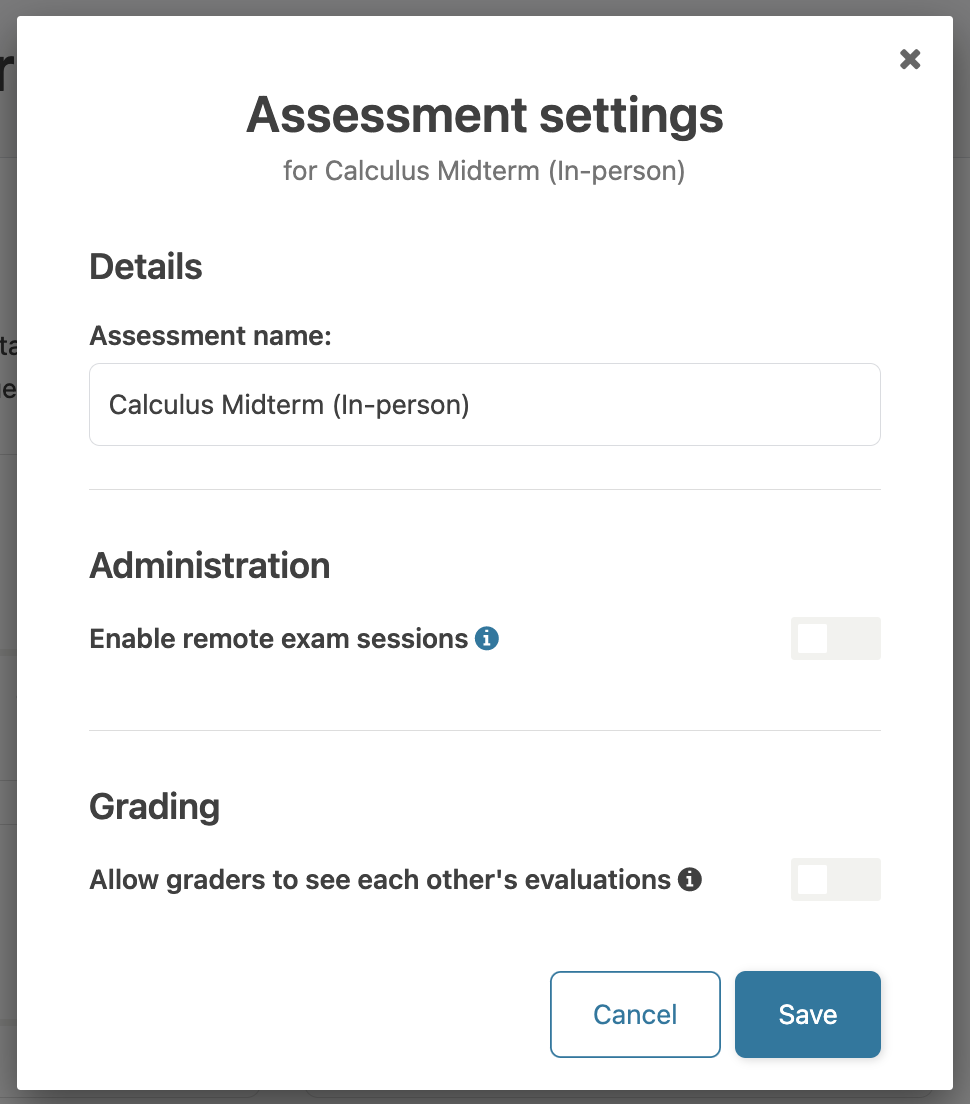
- In your Course settings, assign each team member a Grader role. Graders do not have access to student or course information. This is how you can guarantee the grading will be anonymized. If you will also be participating in grading, you may wish to create a second Crowdmark account that you can use as a Grader. It’s important not to assign your main account a Grader role unless there is another Instructor who can reassign your role once grading is complete. Doing this will lock you out of the course settings.
- Complete the first round of blind grading. Check out the Grading section of our Help Center to learn more about our grading tools, tags and filters.
- When it’s time for secondary grading, the graders will be able to place a new evaluation on the selected scripts by clicking Add evaluation. The grader will be able to see who the first evaluator was, but will not see any of the annotations or scoring. Since they will not be allowed to see the previous evaluator’s work, Clone/edit evaluation will not appear.

- Once both rounds of grading are complete, the Instructor/primary grader will be able to review all evaluations. They can use the Primary evaluation indicator to select which of the multiple evaluations will show to the student, or they can use the Clone/edit evaluation or Add evaluation to override both graders’ work. Any further review can be completed by assigning the appropriate evaluator an Instructor role.

Pro tip: using the filters will make it easy to view work by team member.