Crowdmark’s new grading interface has updated the look and feel of the traditional canvas to provide more space, easier access to tools and room for exciting upcoming features. A user with Instructor permissions can opt into the new interface beta for all users in the course by clicking into the Course settings page and turning on the toggle. You can turn it off at any time.
For more information, if you have questions or concerns, or would like to be added to this beta release, please email support@crowdmark.com. Make sure to indicate which version of the grading interface you are working with. We look forward to hearing your feedback!
Tags provide a flexible way to organize and bookmark student work and evaluations with your team members, and can be used to filter for any custom criteria required. They can be used before grading to divide or sort responses. While grading, you can use a tags to bookmark exemplary answers, share questions that require another look, or to indicate suspected cheating. Students cannot see tags.
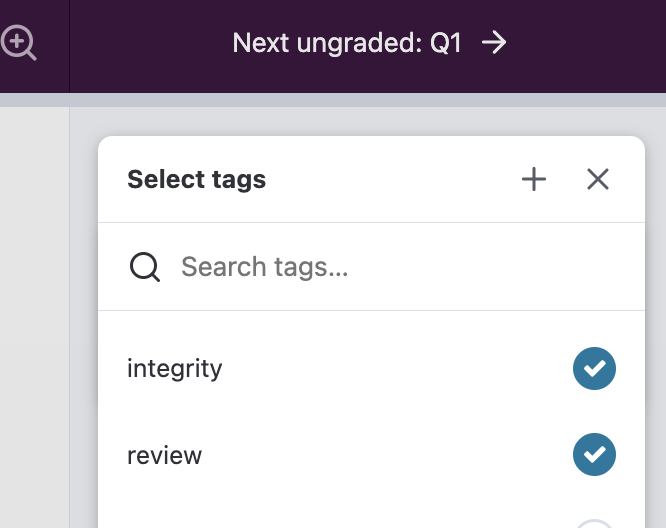
t"). The tag input box will appear.
You can view all responses with a specific tag or group of tags using the filter tool. See Filtering responses to learn more. Tagged responses can be filtered at any time before, during or after grading.
Can't find the answer to your question?