Team members can use filters while grading to navigate specific ranges within the assessment. Filters are combinable to allow ultimate flexibility.
Types of filters
Options to filter responses include:
- Status: filter by ungraded or graded responses. If you’re filtering graded responses, you can also apply further filters for single or multiple evaluations, and points discrepancies between evaluations.
- Question: filter by question number and/or version.
- Section: Filter booklets by student section. Combine this filter with Question and Status filters to grade across questions in a specific section.
- Booklet: Enter a range of booklet numbers. Combine with Question and Status filters to grade across questions in a specific range of booklets.
- Score: View responses with no score, or within a range of point values. Combine with other filters to view questions graded by a specific team member, within a section, or any other subset.
- Team member: View questions graded by a specific team member.
- Tag: View questions with a specific tag applied. Tags can be filtered before, during or after grading, to provide ultimate flexibility in custom workflows.
Applying filters
-
- In the grading interface, click Filters in the top right corner.
- Numbers beside the filter checkboxes indicate how many evaluations match that filter. The Apply button will update dynamically to show how many filtered responses match the criteria.
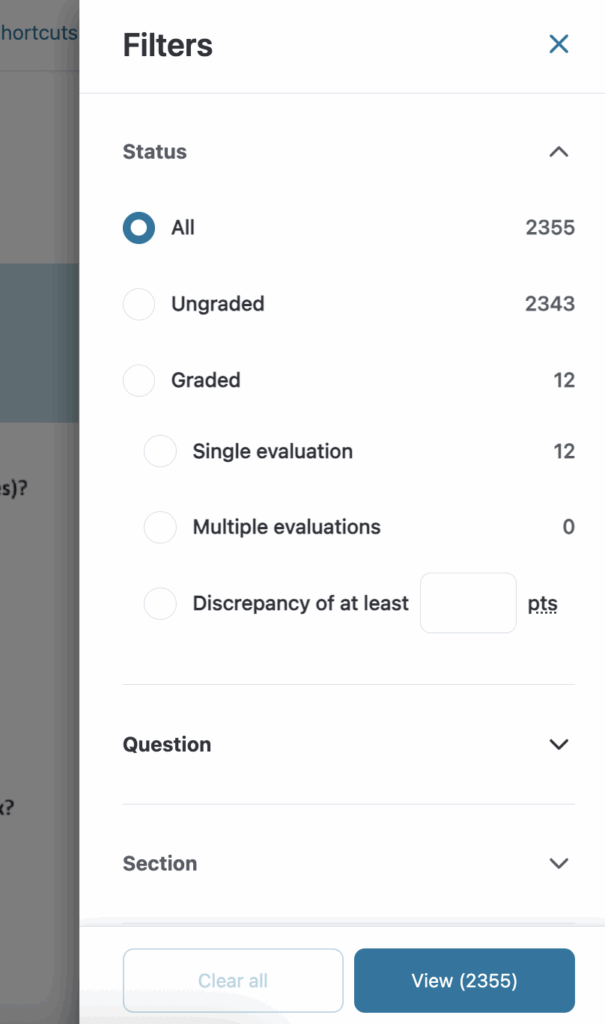
- Click Apply. If multiple filters are selected, only evaluations matching ALL filters will be shown.
Navigating filtered responses
Once filters are applied, a bar will appear on the bottom of the page showing which filters you have selected. The grading sidebar navigation will change to allow you to cycle through only questions with the selected filter(s). The Next filtered button loops through all questions that match the active filters. Numbers beside the filter checkboxes indicate how many evaluations match that filter overall, while the number on the Apply button indicates how many questions will be shown once the filter is applied. This number will change as filters are added or removed. You can also use the filter tool on a specific comment using the comment library (see Using the comment library).