There are different ways to access Crowdmark via a Moodle integration. How you access depends on the type of integration your school is using. The differences between the two are outlined below.
Crowdmark access from Moodle
If your school has this type of integration, you’ll see the option to access Crowdmark via a link in your Moodle course. Once that happens, you’ll be taken to Crowdmark to complete your course setup and create assessments. You’ll be prompted to sync your student roster.
Once you have a course in Crowdmark, you’re able to click Create assessment in Crowdmark, and the assessments you create will be connected automatically to your course in Moodle. Students will be able to access via the Moodle link or via their Crowdmark profiles. Assessments in this type of integration can be duplicated in Crowdmark.
Crowdmark assessments in Moodle
In this type of integration you connect your Moodle course by creating a Crowdmark assessment. You will need to log in to Moodle and access your Crowdmark assessments through your course.
1. Log into Moodle
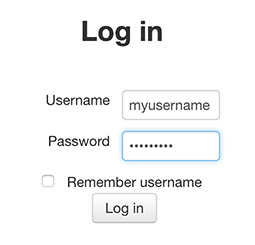
2. Click on your course name.

3. Scroll down to the applicable section of your course. Crowdmark assessments are marked with the Crowdmark logo. If you don’t have any yet, see Creating a Crowdmark Assessment in Moodle.

4. Clicking on a Crowdmark assessment will take you outside of Moodle and into the assessment’s Dashboard in Crowdmark. Here, you can upload student work, grade papers, return student work, and export grades to Moodle.