Crowdmark’s new grading interface has updated the look and feel of the traditional canvas to provide more space, easier access to tools and room for exciting upcoming features. A user with Instructor permissions can opt into the new interface beta for all users in the course by clicking into the Course settings page and turning on the toggle. You can turn it off at any time.
For more information, if you have questions or concerns, or would like to be added to this beta release, please email support@crowdmark.com. Make sure to indicate which version of the grading interface you are working with. We look forward to hearing your feedback!
An evaluation is the collection of annotations, comments, and score left on a question by a grader. When viewing student work, you’ll see a list of evaluations along with the grader who made them in the right-hand sidebar. Clicking on a grader’s avatar will show their evaluation.
Note: each evaluator may only place one evaluation per question. If you have an existing evaluation, you will not be able to add another one. Your current evaluation may be edited, or you may clear all annotations you placed on the page to restore the question to an ‘ungraded’ state and start over
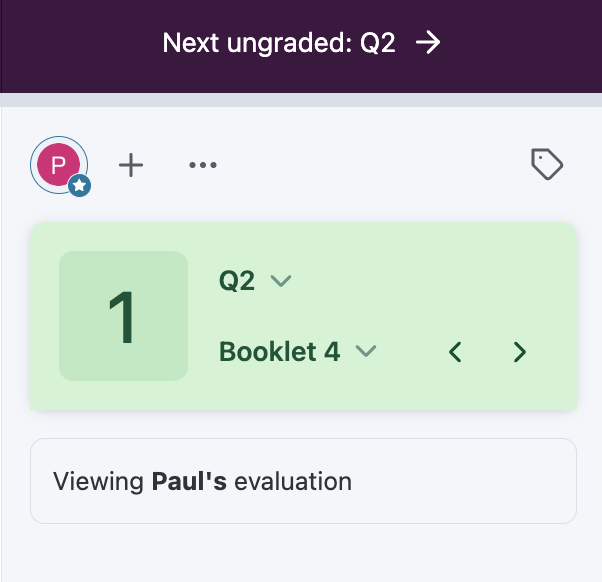
Students will only see one grader’s evaluation when their grades are returned. This evaluation is called the “primary” evaluation. While grading, the primary evaluation is indicated by the star badge on the grader’s user icon. By default, the first evaluation left on the question is marked as primary with a star icon. Instructors and Facilitators can override this by adding their own evaluation or by clicking on the grader’s icon and clicking the star beside their name.
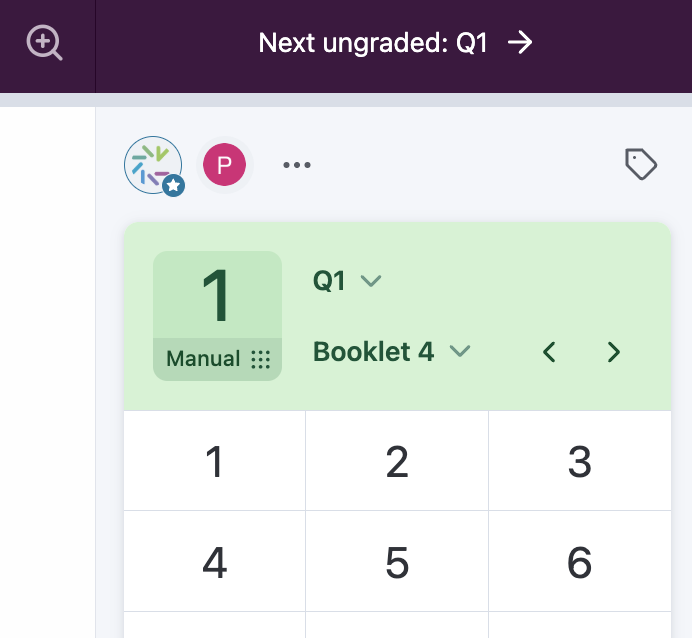
Instructors and Facilitators have the option to clone another grader’s evaluation. This is useful in situations where an Instructor or Facilitator is reviewing a grader’s work and needs to make changes before the evaluation is shown to the student. Cloning leaves the grader’s work untouched while the Instructor or Facilitator makes changes to their own copy, ensuring that ownership of each piece of feedback is maintained.
To clone an evaluation, click the grader’s icon and click the copy icon.
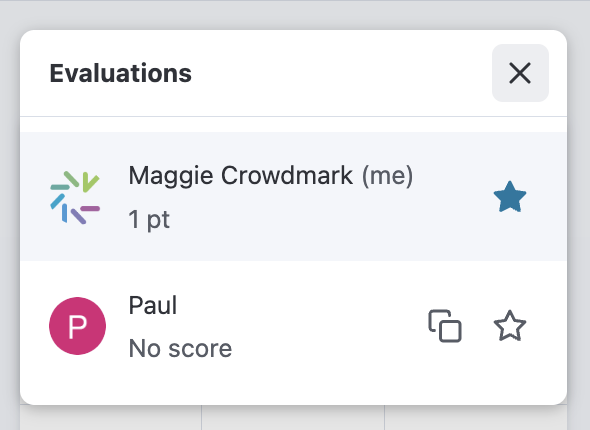
Can't find the answer to your question?