Scores must be exported from Crowdmark to appear in Canvas’s gradebook. If you make changes to the grades later on, they will need to be exported again to keep the gradebook up to date.
-
From your assessment Dashboard, click Results in the sidebar. See the section titled “Send and export grades”.
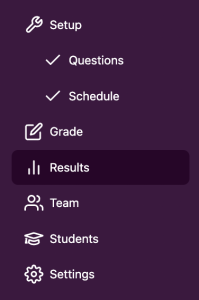
-
Click the Export grades to Canvas button to export grades.
If there are any issues with the export, you will see a modal window with a summary before you export grades. Crowdmark will not be able to export grades for students who:- Were imported from Canvas into Crowdmark but have since been removed from Canvas.
- Were added manually in Crowdmark and are not part of the Canvas roster.
- Exist in Canvas but were never added to Crowdmark
To continue, click the Export grades button.