Crowdmark’s new grading interface has updated the look and feel of the traditional canvas to provide more space, easier access to tools and room for exciting upcoming features. A user with Instructor permissions can opt into the new interface beta for all users in the course by clicking into the Course settings page and turning on the toggle. You can turn it off at any time.
For more information, if you have questions or concerns, or would like to be added to this beta release, please email support@crowdmark.com. Make sure to indicate which version of the grading interface you are working with. We look forward to hearing your feedback!
While grading, click the comment icon in the grading toolbar to activate the comment mode. The method you use to add comments will be slightly different depending on the type of response you are grading:
Comments can also be added in advance (without attaching them to a page) using the comment library. See Importing and exporting the Comment library to learn more.
Comments are fully Markdown and LaTeX enabled to allow you flexibility. You can use formatted equations, links, images, emojis and any other formatted content in comments. See here for formatting guides.
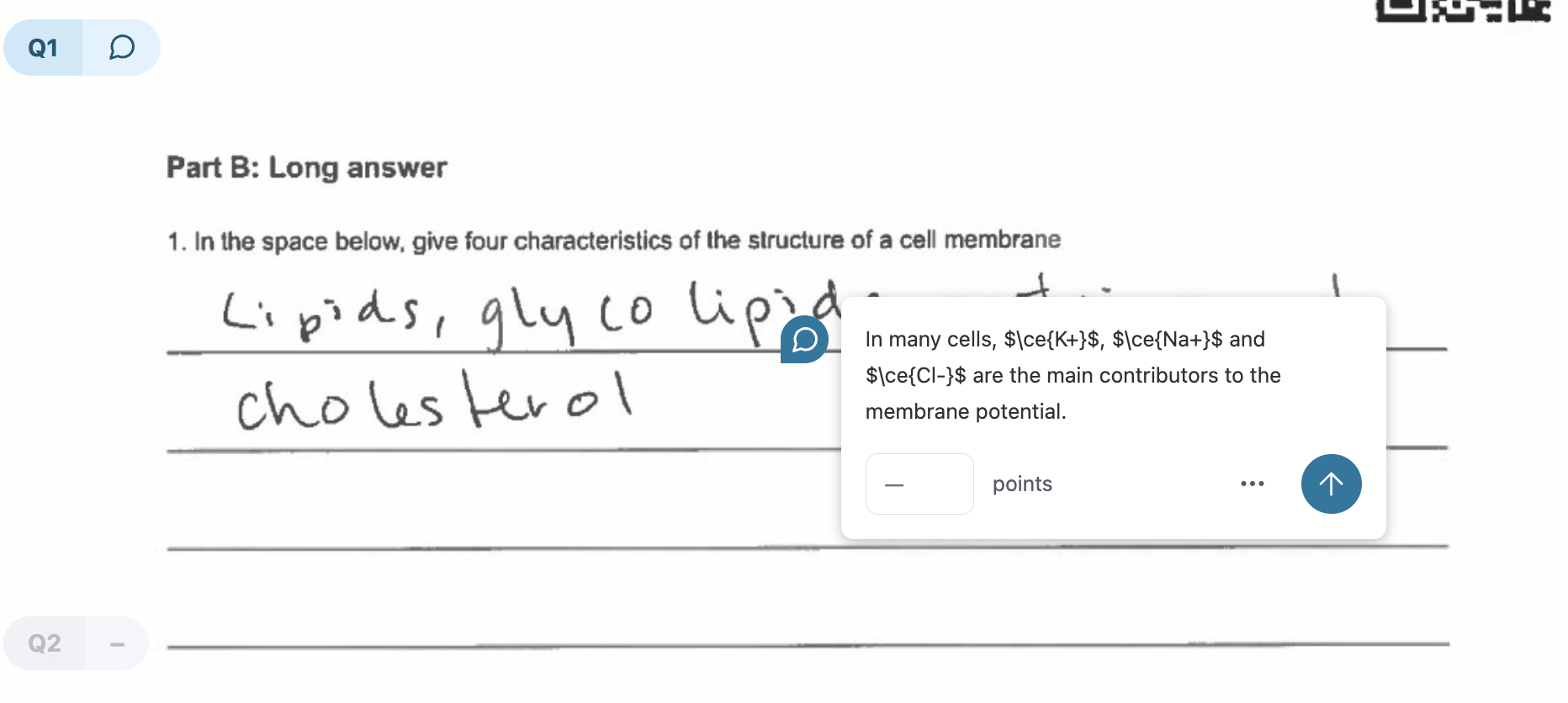
A point value can be attached to a comment, which will be automatically reflected in the question score when it is placed on the page. It will also be displayed on the comment pin. You will see an (auto) indicator under the score in the grading sidebar. When an automatic score is overwritten, you’ll see a manual label. Positive or negative points can be attached to comments.
We recommend grading using positive or negative points only. If you use comments with both positive and negative scoring in the same evaluation, the order in which you place the comments matters. For example, if you use a comment with a positive point value first, then use a comment with a negative point value, the negative points we be subtracted from the positive (current) point value.
Using the grading keypad or your keyboard to manually add a score to the question will override all comment points in the question score. If you remove your manual score by clicking the “x”, the question score will revert back to the automatic “(auto)” score set by the comment points.
Can't find the answer to your question?