There are two ways to sign in to Crowdmark from the Sign In page:
- With an email address and password.
- Through your school’s login (if your school supports this).
If this is your first time signing in to Crowdmark, see Claiming your account (signing in for the first time).
To access your sign-in options
- Go to the Sign In page.
- Choose your institution from the dropdown menu.
Signing in through your school
Some schools offer the option to sign in using your school credentials. If you have this option, we recommend that you continue using it.
- If your school offers an integrated sign-in, you’ll see a page with the school logo and a sign in button. If you do not see this, your school is not yet integrated with Crowdmark and you will have to sign in using your email address and password.
Click Sign in with [your school’s LMS] (“LMS” is whichever system your school uses). You will be prompted to enter your school username and password. Depending on the system your school uses, you might also have to enter an email address and verify it the first time. Crowdmark will take you through this process.
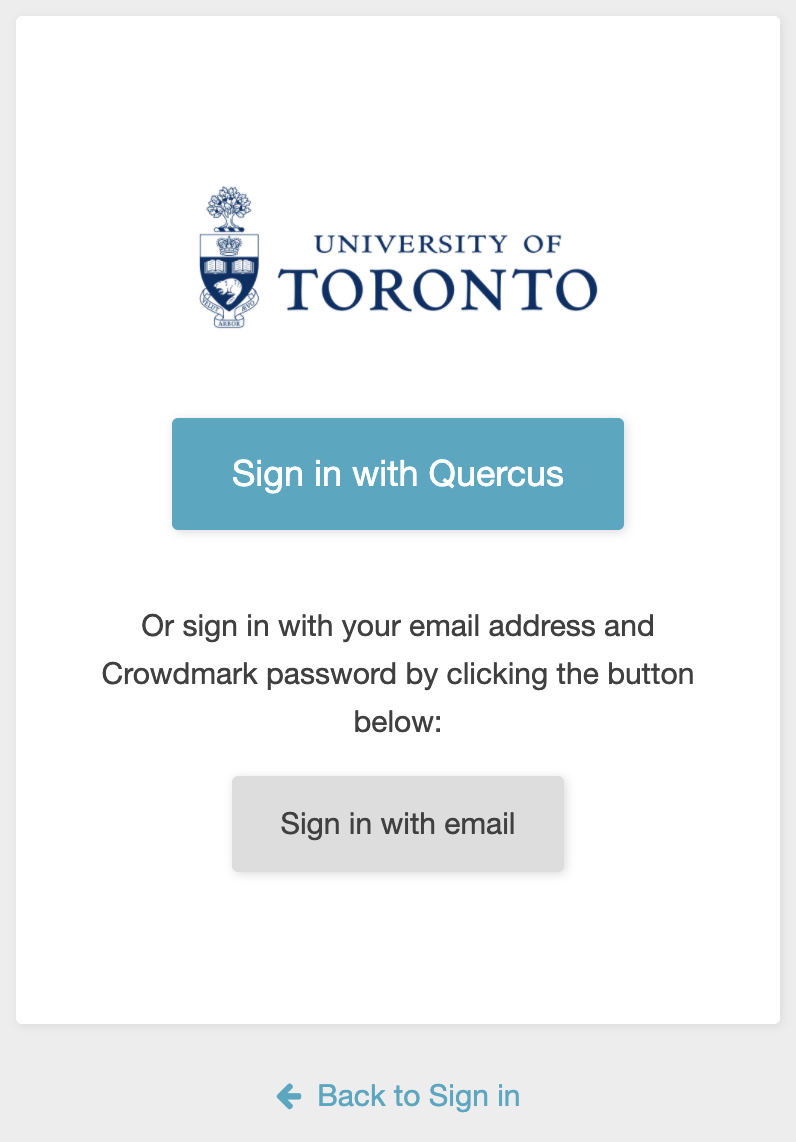
After you have signed in successfully, you will see a page titled My Courses, which is your portfolio of assessments on Crowdmark.

Signing in using your email and password
If your school does not have an option to sign in using your school credentials, you’ll sign in to Crowdmark using a user email and password selected by you.
- Enter your Email and Password and click Sign in. You will see your My Courses page.
If this is your first time signing in to Crowdmark, see Claiming your account (signing in for the first time).
Troubleshooting the sign in process
If you receive an Invalid password error message, you may not have set a Crowdmark password, or you may not have finished the Claim account workflow. Click Forgot your password? to set a password for you Crowdmark account.
If you enter an incorrect password too many times, you’ll receive a message that your account has been locked. To unlock your account, click Unlock account on the sign-in page and follow the instructions in the email you receive. Do not click the unlock button more than once, as the email you receive contains a unique one-time-use link which will be invalidated by multiple clicks.
If you sign in to Crowdmark and cannot see your courses or assessments, there are several possibilities:
- You’re signed in using a different email address than what has been enrolled in the course or assessment. Try signing in with any other email addresses you have, and check with the instructor to verify.
- You haven’t been invited to or enrolled in that course or assessment yet. Check with the instructor to verify.
- Your LMS email address has changed, and your single sign on is sending you to a new account. Check your local LMS settings, or try signing in to Crowdmark directly using your email address and password. See above for password issues.
If you have confirmed you have multiple Crowdmark accounts, merging the accounts will allow you to use the email addresses interchangeably. If you still cannot access your courses, please contact support@crowdmark.com.