Overview
Crowdmark is integrated with the Canvas Learning Management System. This integration provides features such as roster synchronization, team synchronization, and the ability to export grades from Crowdmark into Canvas. To use the integration, you must sign in with your Canvas credentials through your institution’s sign in page on Crowdmark (navigate to https://app.crowdmark.com/sign-in and select your school from the dropdown menu), or by accessing Crowdmark via your school’s LMS. After signing in, you can connect your courses with Crowdmark, then create assessments within those courses.
Learn more about importing a course: Importing a course from Canvas
Crowdmark and Canvas interactions
Integration with Canvas provides many benefits, including synchronization of information to make assessment administration more efficient. Crowdmark and Canvas share the following information:
Importable to Crowdmark
Exportable to Canvas
How do students access Crowdmark?
Students can sign in to Crowdmark via Canvas or with an email and password here: https://app.crowdmark.com/sign-in. Crowdmark sends emails with links for students to access their assignments and grades. Students can also sign in to Crowdmark to access their open assessments at any time.
How do students access their Crowdmark assessments through Canvas?
Depending on the type of integration your school uses, your assessments may not be listed in Canvas automatically. If your assessments are not showing, you can make your Crowdmark assessment available to students in Canvas manually following the instructions below:
- Copy the shareable link that appears in your Assessment settings tab.
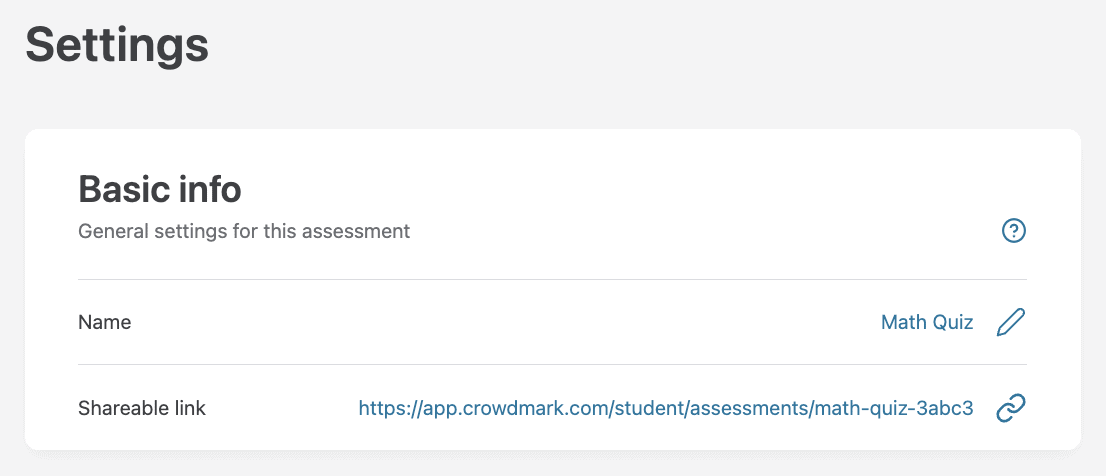 2. Create an Assignment in Canvas
2. Create an Assignment in Canvas
3. Paste the link to your Crowdmark assessment in the Canvas Assignment
4. Schedule the Canvas Assignment to be published to students at the same distribution time you set in Crowdmark
If students attempt to access the assessment in Canvas before it is distributed in Crowdmark, they will receive an error message.