Once you’ve finished grading, you can download a list of grades. The downloaded CSV file can be opened as a spreadsheet and edited in a program like Excel or Google Sheets, or imported to your LMS’ gradebook. The grades CSV includes columns for:
- Links to students’ assessment results
- Name
- Email address
- Student ID
- Grades by question
- Question version (Randomized question groups only)
- Submission time (Assigned assessment only)
- Lateness penalties (Assigned assessment only)
- Submission status (Assigned assessment only)
You can also export grades for all assessments in a course at once. See Exporting a list of course grades for more information.
Exporting assessment grades
Navigate to your assessment and click Results in the sidebar.
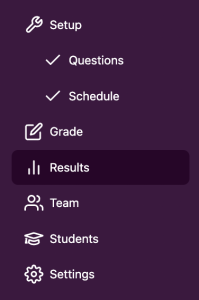
Click the Export CSV button in the Export data section.
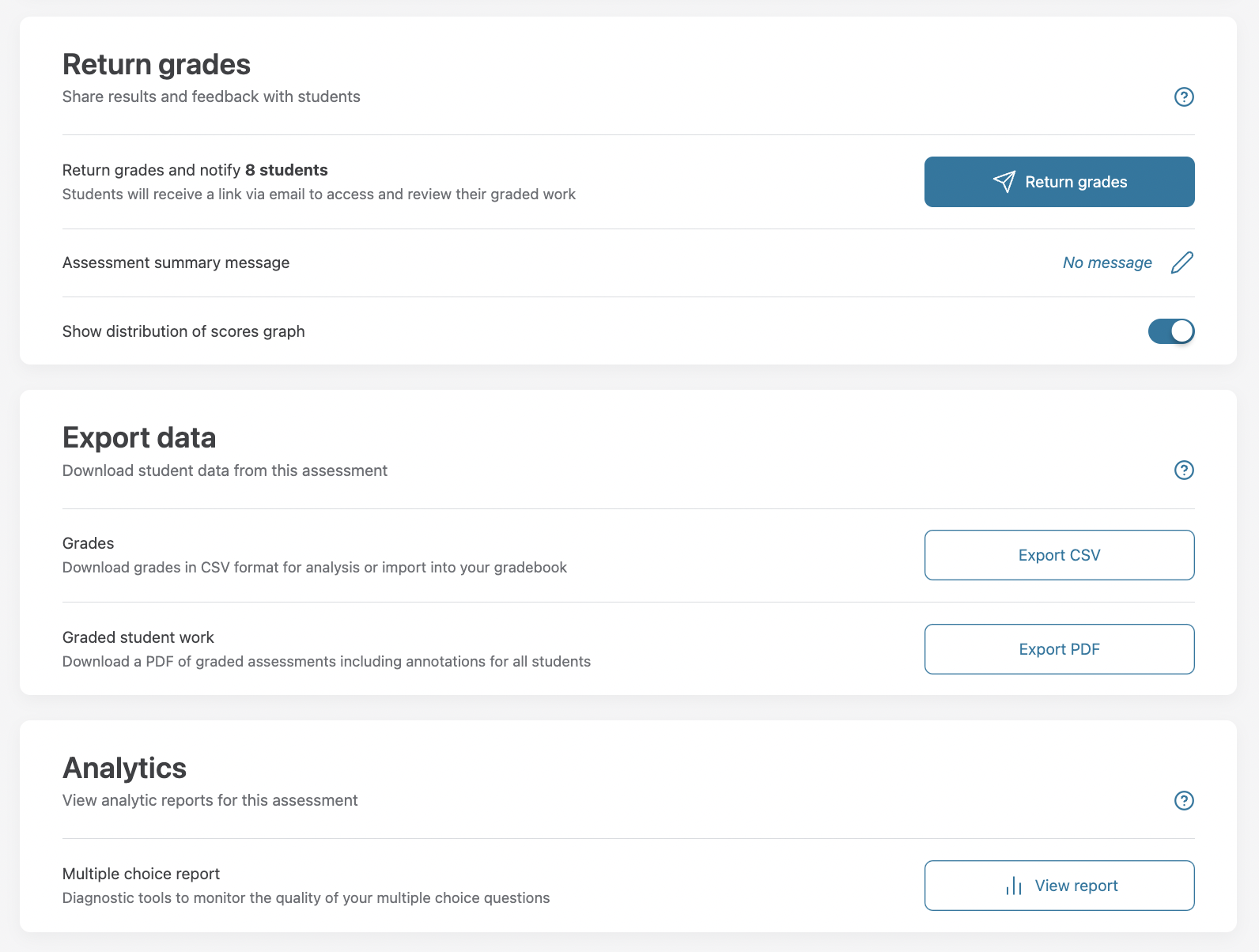
Here’s an example of a grades CSV from an Assigned assessment:
