An instructor or facilitator can duplicate any assessment that they have created in Crowdmark, from any course. This makes it easy to re-use and re-purpose assessments from previous courses. To duplicate assessments,
- Use the Search function at the top of the dashboard to locate the assessment you wish to duplicate. In your My Courses page you can search for a course, and in the course dashboard you can search for an assessment.
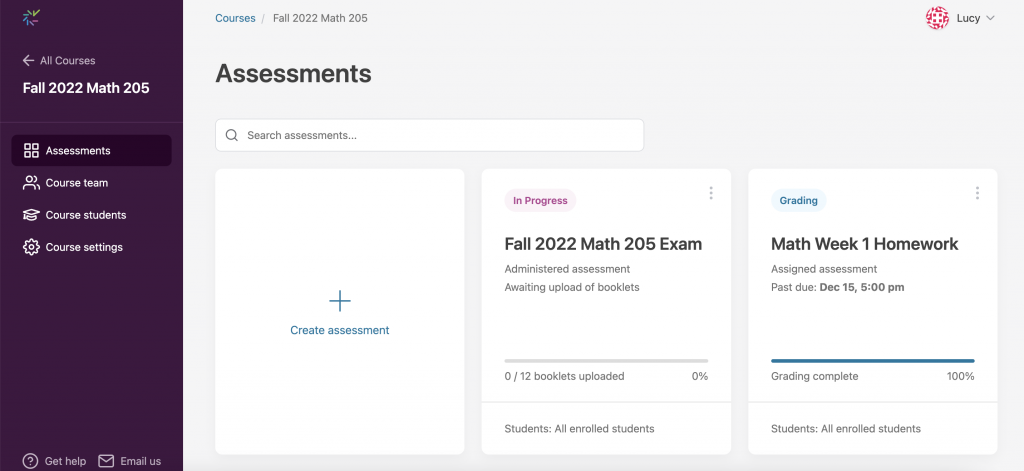
- Select the assessment you wish to duplicate, and click the three dots in the top right of the assessment tile to Duplicate.
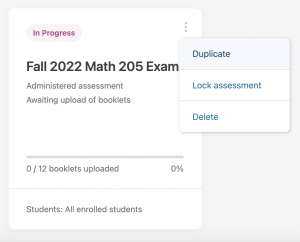
3. Type the new assessment name. Use the checkbox to choose whether to include a customized roster and the Comment library and click Duplicate assessment
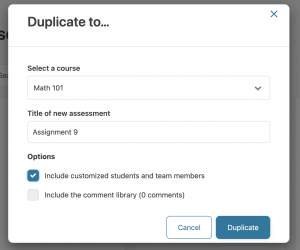
Managing sections
If you wish to administer an exam to multiple sections while keeping the student lists, grading and administration separate, we recommend the following workflow (this example is for two sections but can be modified to accommodate any number):
- Create two Crowdmark assessments, one for each section.
If the assessment template and questions are the same you can duplicate the first assessment using the workflow above. - Include only the first section in the first assessment and only the second section in the second assessment.
- Administer the exam, then scan the pages.
- After scanning, you can save time by uploading all of the pages to one of the assessments (Section 1, for example). Pages belonging to the other version (Section 2) will automatically be routed to Section 2.
Note: You will need to have a role with upload permissions in each assessment.
Managing versions
If you wish to create multiple versions of an exam, we recommend the following workflow (this example is for two versions but can be modified to accommodate any number):
- Create two versions of the template file.
- Create two new Crowdmark assessments and include all of your students in both versions.
- Since you included all of your students in both versions, Crowdmark will generate twice the number of booklets that you will need. Print half of the generated exam booklets from each version (plus any extras you might need).
- Administer the exam, then scan the pages.
- After scanning, you can save time by uploading all of the pages to one of the assessments (Version A, for example). Pages belonging to the other version (Version B) will automatically be routed to Version B.
Note: You will need to have a role with upload permissions in each assessment.