Assigned assessments have flexible timing and scheduling options for students who need accessibility accommodations.
Instructors can use the timed assessment feature to set an asynchronous assignment, which allows students to write at a time that’s convenient for them, within a designated window. Read more: Creating a timed assessment
Additionally, due dates, assessment time windows and late penalties are all adjustable on a per-student basis. For instructions on how to set accommodations for a student that apply on any assessment in a course, click here.
Customizing the due date, time to complete or lateness penalty for a student
Navigate to the Students tab for the assessment.
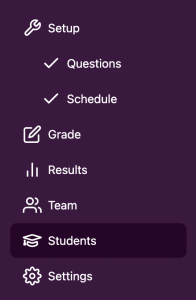
Find a student by using the search bar or by locating them in the student list, and select the three-dot menu that appears at the end of each row to access the student menu.
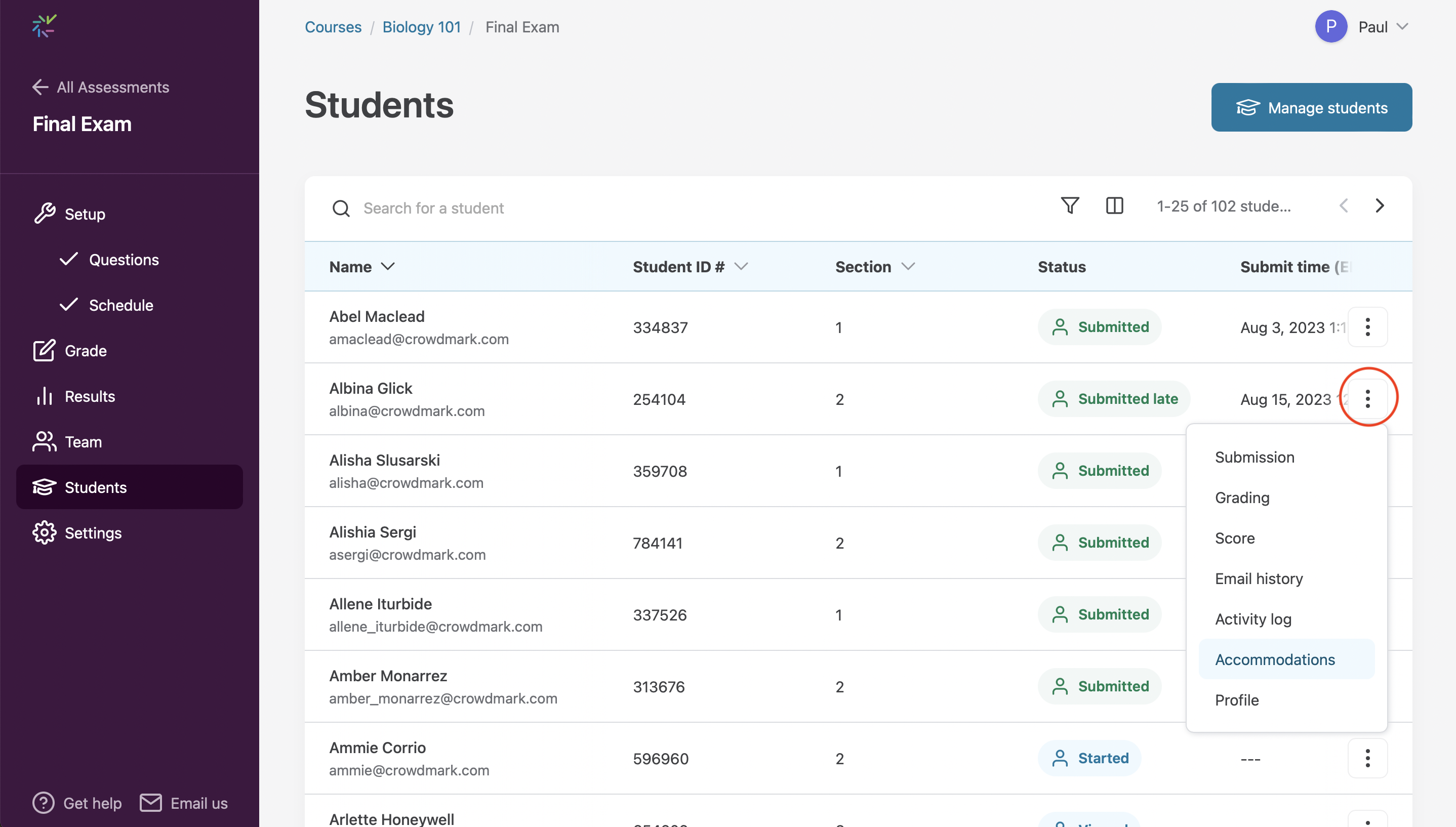
3. Choose Accommodations from the menu.
4. A panel will appear containing accommodation settings for the student.
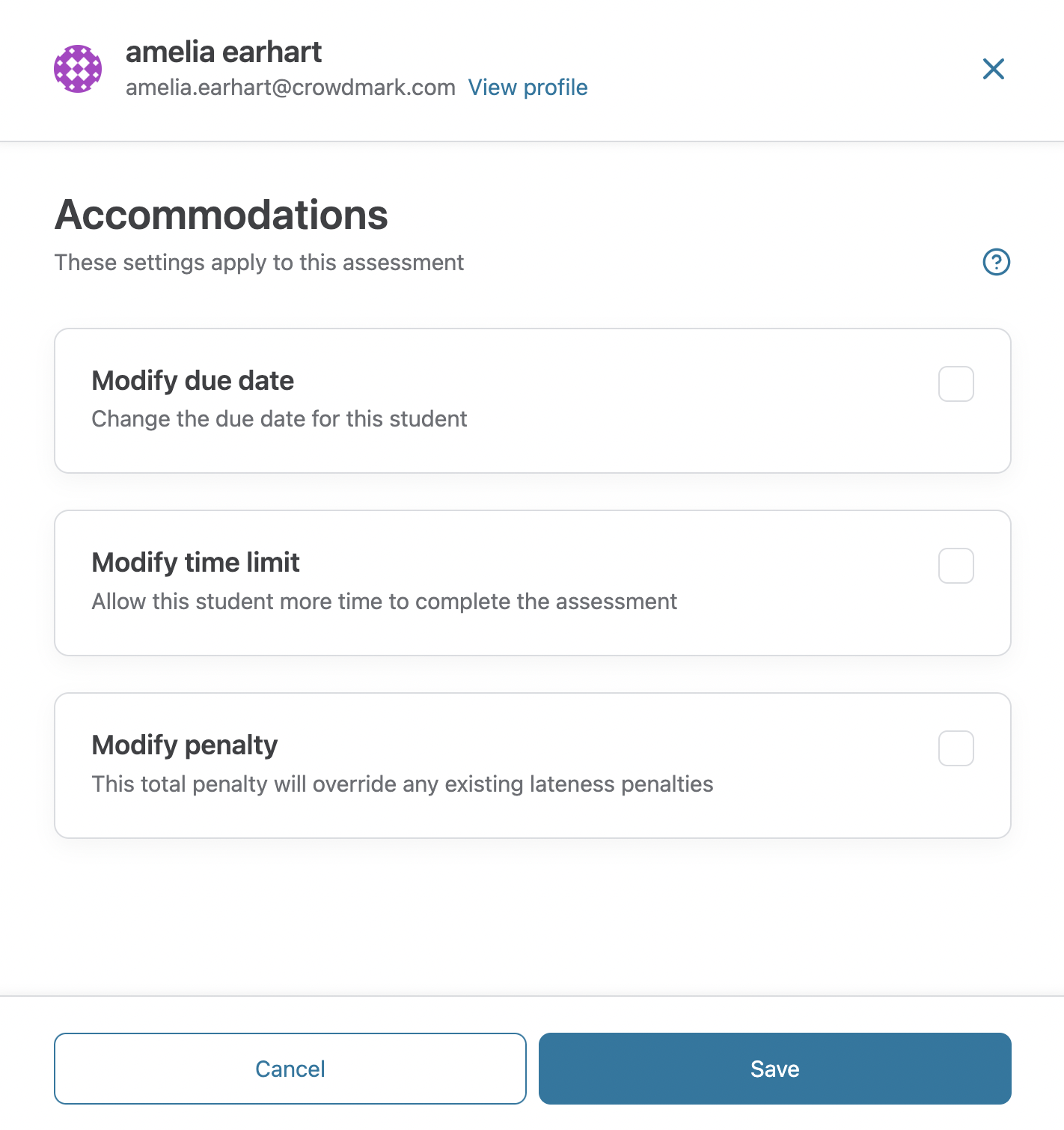
5. You can modify the due date, time limit, or override the lateness penalty for a student.
Click the checkbox beside the accommodation you wish to set. Accommodations can be switched on or off anytime by clicking on the checkbox and then clicking Save at the bottom of the panel.
6. Select Modify due date if you want to extend the deadline for the student to submit and still be considered on time. Select a new date and time for the modified due date. Any adjustments you make will be shown in the changes section, replacing the previous scheduled due date.
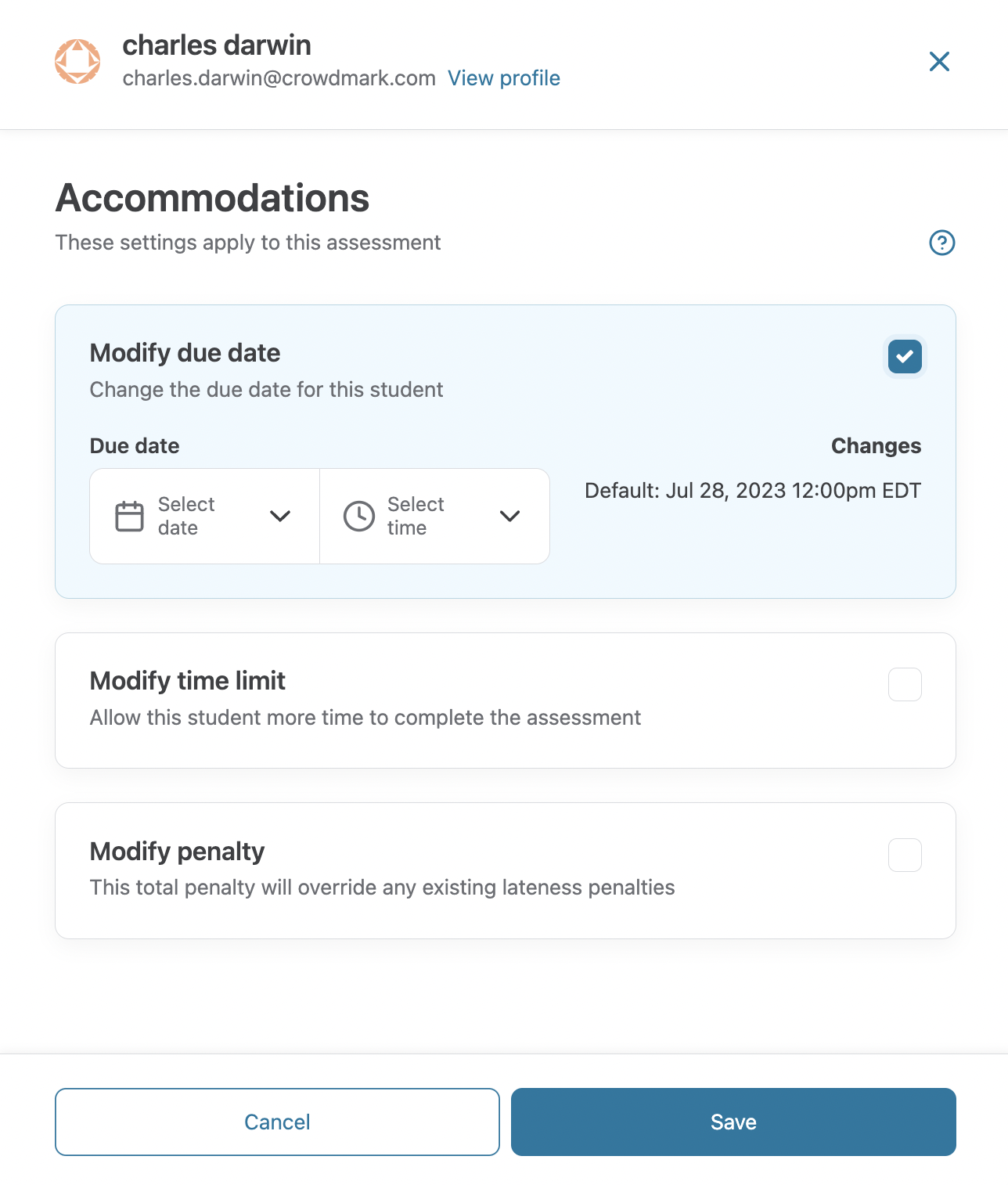
7. Select Modify time limit if you want to extend the timer for a student in a timed assessment. Note, this option will not be visible in assessments with no time limit. The time adjustments dropdown offers various ways to modify the time:
- Multiply time limit: Grant the student a multiplier of the original assessment time (e.g., 1.5 times)
- Extra time: Grant the student a set amount of extra time (in minutes)
- Until the due date: Extend the timer until the due date for the assessment
- Override total time limit: Increase or decrease in the total time available to complete the assessment (in hours and minutes)
Any adjustments you make will be shown in the changes section, replacing the assessment time limit.
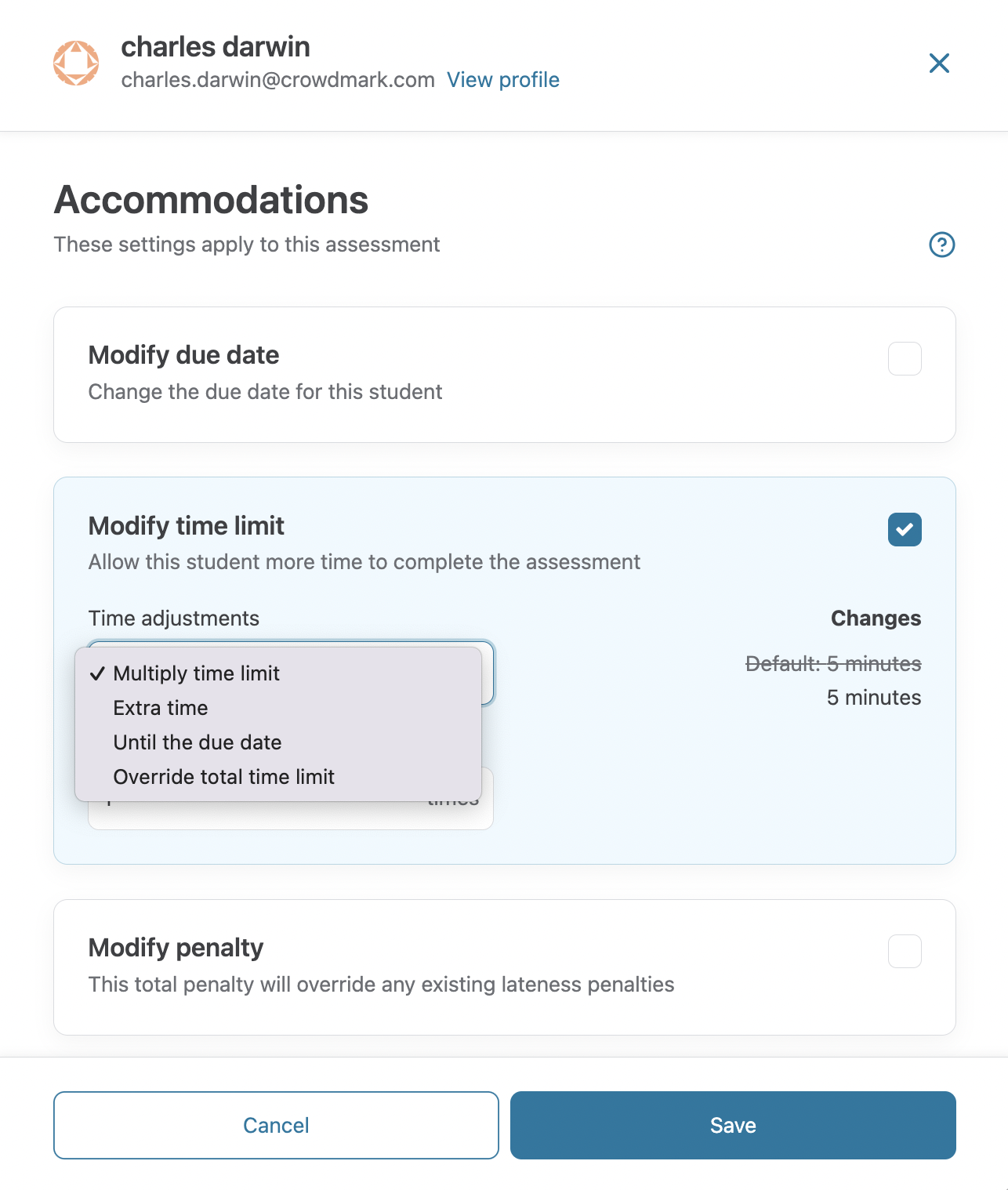
8. Select Modify penalty to override any existing lateness penalties that have been applied to the student. Use the box under Total penalty to input a custom percentage. Any adjustments you make will be shown in the changes section, replacing the penalty calculated by Crowdmark.
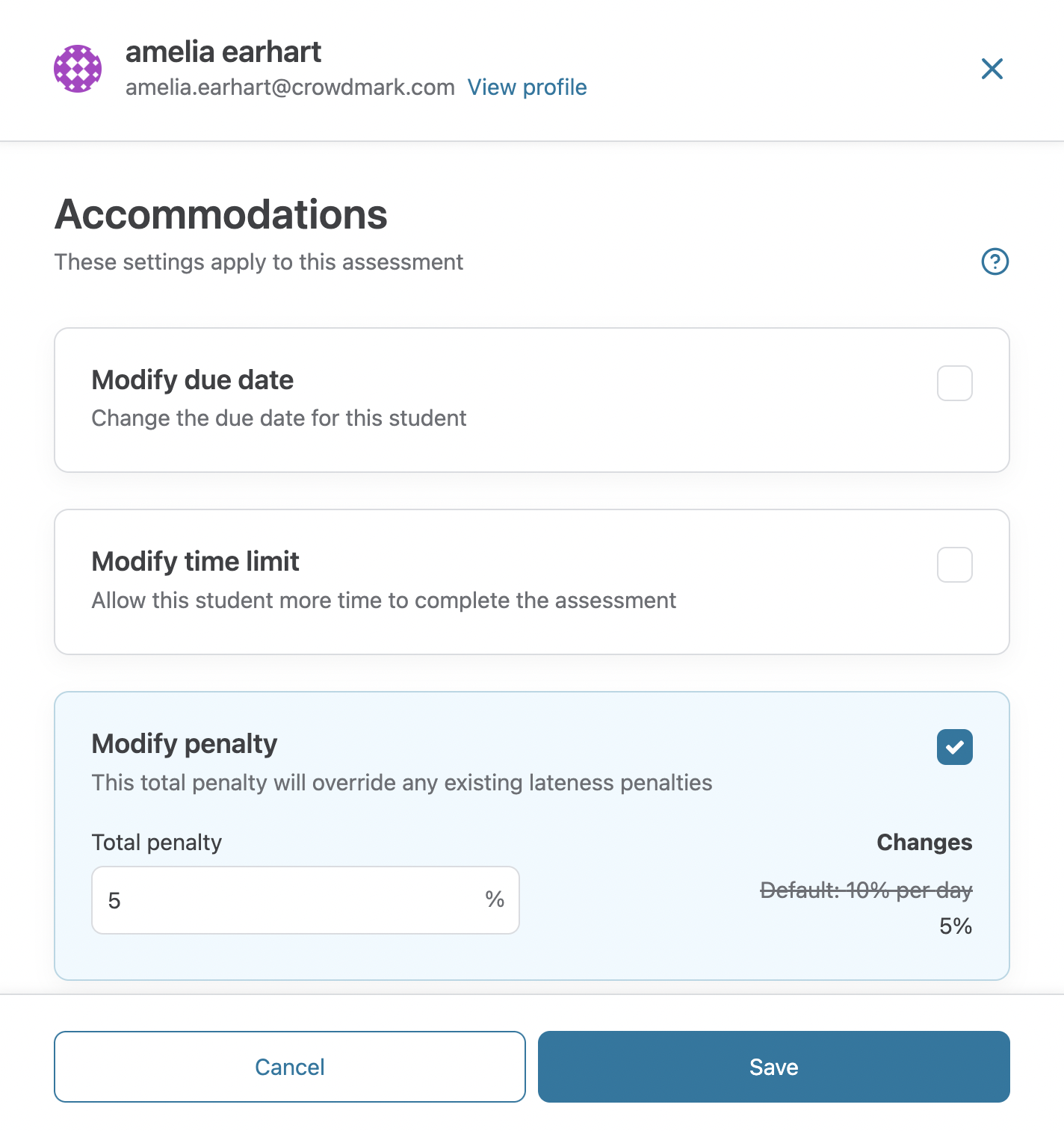
You can adjust the lateness penalty for a particular student at any time, before or after a student has submitted their assignment. Note that this customized penalty is the total penalty and not a lateness penalty per day, hour, or minute.
9. Once your changes have been made, click Save. You will see the modified settings appear for individual students in the student list for the assessment.