Team members include co-instructors, TAs, graders, anyone who will help with printing, scanning or grading assessments in your course. A description of each role can be found here: What is the difference between team member roles?
Adding team members
- Navigate to the course you’d like to sync in Blackboard, then click through to the course in Crowdmark.
- In your course, click Team in the sidebar.
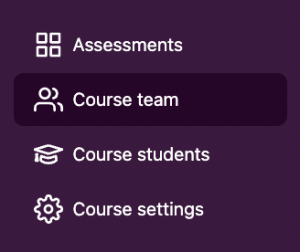
- Click the Sync with LMS button in the upper right corner. A modal window will appear.
- You will see a list of the synced team members. Under the Role column, select the role each team member should have. To remove a team member, click the x. For more information, see What is the difference between team member roles?
- Click the Add team members button. Your team members will be added to the course and will each receive an invitation email.
To update another course’s team, you will need to click back to Blackboard and navigate to the sync from that course.
Removing team members
From the Team page, a team member can be removed by clicking the x beside their name. This will remove their access to the course and its assessments but all of their past grading and data on Crowdmark will be preserved.
Adding a printer or uploader
If you need to invite a printer or uploader who does not have access to Blackboard (an off-campus print shop, for example), you can invite them by email.
- In your course, click Team in the sidebar.
- Click the Add by email button in the upper right corner. A modal window will appear.
- Type or paste the printer/uploader’s email addresses in the field. Click the Continue button.
- Under the Role column, select the Printer-Uploader role.
- Click the Add team member button. The printer/uploader will be added to the course and will receive an invitation email.