Once you have more than one assessment graded, you can download a list of course grades. The downloaded CSV file can be opened as a spreadsheet and edited in a program like Excel or Google Sheets, or imported to your LMS’ gradebook. The course grades CSV includes colums for:
- Name
- Email address
- Student ID
- Grades by question
- Grades by assessment
You can also export grades for an individual assessment. See Exporting a list of assessment grades for more information.
-
Navigate to your course and click Course students in the sidebar.
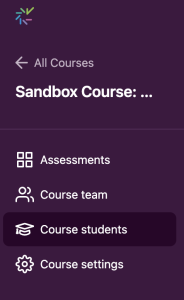
-
Click the Export course grades button in the upper right corner. Once the file has finished generating, the button text will say Download CSV. Click the button again to download the grades.
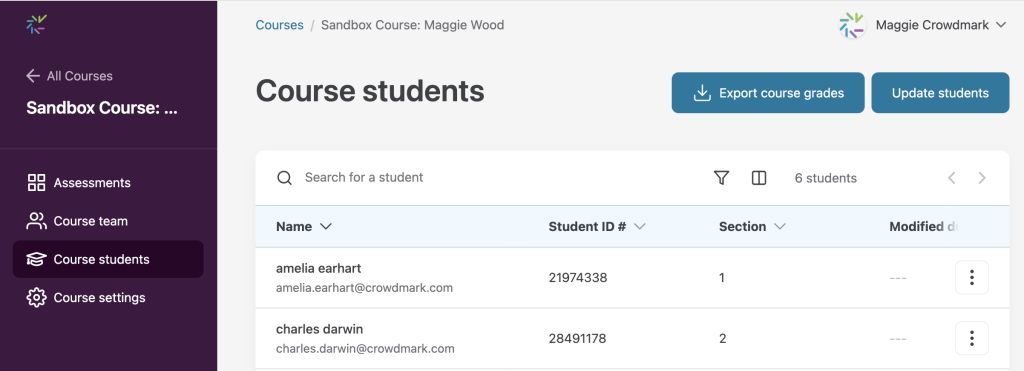
The exported CSV file will include a column for each question of each assessment as well as a column with the total scores for each assessment.

